Ok it took a while to work on this but here is part two of my unfinished series “Working With Bits And Bytes In AIR”
I think the formatting (couldn`t get the tabs right in the html) is much better in the PDF and it also contains the first part so i would suggest downloading this if you really want to read it 😉
I`m still making improvements and open to corrections and critics on the stuff i`ve already published as i want this to become valuable so don`t hasitate to write me a mail: benz (@) richapps (dot) de
Download PDF (contains Part1 and Part 2)
Bitwise Operators
I will now only briefly go over the different kinds of bitwise operators and concentrate more on those that are especially useful to extract data from packed words. Even if this stuff may first seem to be boring you`ll at the latest realize the power when we dive into the hands on part and start analyzing an mp3. So if you fall asleep during the next pages you can skip them and refer to them later 😉
Bitwise NOT (Complementation)
The sign for the bitwise NOT operation is the ~. The bitwise NOT simply flips the values of the Bits of a word. So all Bits with a value of 0 will become 1 and all 1`s become 0.
Example:
~1011 0110 = 01001001
This is maybe the easiest bitwise operation and in my short live of playing with bits I haven`t found a use case for it (Which does not mean there isn`t one).
Bitwise AND
The sign of the bitwise AND is the & Operator. If you have some programming experience you might know the logical AND which uses the sign &&. The AND Operator is extremely usefull if we`re later going to analyze packed words. It helps to extract Bits and to test if certain Bits are set. But for now we`re just going to learn how AND works. The basic rule for bitwise AND operations is that everything times zero is zero. Sounds familiar? Yes it`s the same as multiplication in the decimal world. Here are some examples:
0 AND 0 = 0
0 AND 1 = 0
1 AND 0 = 0
1 AND 1 = 1
You see that only if both Bits are set the result will be a set Bit.
Let`s see how an calculation with two Bytes could look like:
1100 1010
& 0111 0110
———————–
0100 0010
If you look at the examples you might already see how you can use the AND operator to test if a certain Bit is set. Let’s take the following byte.
0100 1010
If we want to know if the second least significant Bit is set we perform an AND operation with a byte that has just the bit in question set. If the bit was set we should get a byte with just that bit set and all others should yield 0.
0100 1010
& 0000 0010
————————
0000 0010
The second byte we used to test is usually called a mask.
Another useful scenario for using the bitwise AND is the so called bit clearing. For all positions in the bit array you want to preserve you use 1 and for every bit to clear you use 0 in your mask.
Just look at this example:
0100 1101
& 0000 1111
———————–
0000 1101
It should be clear now how the bitwise AND works and you can see how these techniques can be useful to analyze individual bits in a bit array (packed words). If not don`t worry we`ll work more with it later.
Bitwise OR
Like the AND operator you might already know the logical counterpart of the bitwise OR which sign is ||. The sign for the bitwise OR is just |. The bitwise OR is quite similar as the logical OR. Basically it says that if one or both of the Bits of an OR operation are set the result will be a set bit. Only if both bits equal 0 the result will be 0. So possible outcomes are:
0 OR 0 = 0
0 OR 1 = 1
1 OR 0 = 1
1 OR 1 = 1
Let`s check an example of an OR operation with two bytes.
0100 1101
| 0000 1111
———————–
0100 1111
Bitwise XOR (Bitwise Exclusive OR)
The bitwise XOR results in a set bit if both bits of the operation are different. In difference to the “normal” OR operation two set bits will result in 0. So in contrast to the OR operator the XOR operator says something like this: If one (and only one!) Bit of an OR operation is set the result will be a set bit.
0 XOR 0 = 0
0 XOR 1 = 1
1 XOR 0 = 1
1 XOR 1 = 0
Left-Shift
Left Shift operation work in the following way:
(bit array) < < (number of shifts)
The sign of the Left-Shift Operator is x << y. The Left-Shift operator does what the name implies it shifts the bits to the left by the number of bits indicated by y. On the right site the bits are filled with zeros and on the left site they are just cut of. Let`s check a simple example to get the idea.
1111 1111 << 3 = 1111 1000
Note that in Actionscript the < < - Shift operator is meant for use with unsigned (positive and negative values) integers. If you`re sure you deal with signed values only use the <<< operator as it`s meant for use with signed integers. Otherwise it works the same.
Right-Shift
The right Shift operator works exactly like the Left Shift operator only that it shifts the bits to the right. So the last example would look like this:
1111 1111 >> 3 = 0001 1111
Now you have a basic overview of the some bitwise operations. As with the Left-Shift operator there is also a variant for signed values in Actionscript. It`s sign is >>>.
Working with Bits in Actionscript
We`ve covered a lot of stuff without touching Actionscript at all but that will change soon.
There is one more thing we`ve to look at if we want to deal with bits in actionscript. Let me tell you the truth Actionscript doesn`t speak in binary. Ha that was a shock right. You`ve gone through all this and now I`m telling you it`s not going to be useful in Actionscript. Calm down everything I wanted to say is that you cannot simply enter a binary number into Actionscript it will not understand it. Take this example. We try to set an integer to a binary number like so:
var myBinaryNumber:int=00000000000000000000000010000001;
Note: Actionscript uses 32 Bits for an integer that`s why I used such a long bit array.
If I trace this out the result is: 10000001
Flash simply cuts of the leading 0`s until the first digit and than takes the rest as a decimal number. You can better see this if we do this:
var myBinaryNumber:int=00000000000000000000000010000001;
trace(myBinaryNumber+10); //10000011
So you see it cuts out all leading 0`s and than does a normal decimal addition.
One convenient way to work with numbers in Actionscript is to use hexadecimal numbers as Actionscript understands them if you place a 0x in front of them. I`m sure you`ve worked already with hexadecimal numbers as they are often used to represent color values. So here is just a quick recap on hexadecimal numbers. Hexadecimal is a base 16 number system so in contrast to the decimal base 10 number system, wich uses 10, it uses 16 different symbols (digits) to represent a number. It uses 0-9 like the decimal number system and adds the letters A-F for the other symbols. So A represents 10, B=11, C=12, D=13, E=14, F=15.
Let`s check how we can convert a hexadecimal number to decimal:
A3FB = (10*16³)+(3*16²)+(15*161)+(11*160)
= 40960+768+240+11
= 41979
I think it should be clear now how hex numbers work.
Dissecting a packed word
But how will this knowledge about hexadecimal numbers help us in dealing with binary numbers. To show this we will try it out with the familiar color values that we usually write as hex numbers. You may have already applied things like bitshifting and masking to color values to extract the different values for the red green and blue channels of the color. If you`re like me you may have used those techniques without thinking about what`s really going on there. With our new knowledge of bitwise operators, binary and hexadecimal numbers we can now take a deeper looks at what`s going on and it also serves as a first basic example for applying these new tools. A color is usually represented as RGB values were each color channel is represented by 8 bits or one byte. So to represent a color we need all in all 24 bits or 3 byte. In hexadecimal this can be represented by six hexadecimal digits. You`l notice something? Yes one hexadecimal digit can represent 4 bits. That`s because the highest value you can express with one hexadecimal digit is 16 and to represent 16 as a binary number you would need 4 bits. Does that make sense? Look at the next figure to get the relationship.
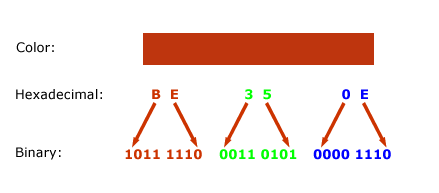
So know let`s apply some bitwise operations to extract the values for each individual color channel (RGB). In order to get the value of the blue color channel we need to somehow get rid of the other values for red and for the green channel. We`ve done this before! Remember bit clearing when we talked about the bitwise AND operator. We`ll use this technique here and create a mask that contains set bits only were our blue channel is encoded, in the least significant 8 bits.
1011 1110 0011 0101 0000 1110
& 0000 0000 0000 0000 1111 1111
———————————————————-
0000 0000 0000 0000 0000 1110
Remember that in order to use this mask in Actionscript we have to convert it to hexadecimal. The decimal value of the mask is 255 and that equals to hexadecimal 0000FF. You can also just write FF instead of 0000FF. So in Actionscript we can write:
var myColor:int=0xBE350E;
trace(myColor & 0xFF); //outputs 14
So the decimal value for the blue channel is 14.
Now let us look at the green channel. This will be a bit more complicated. In order to use the same mask we used for the blue channel we will have to shift the bits 8 bits to the left, so that they become the least significant bits. So let`s do that first:
1011 1110 0011 0101 0000 1110 >> 8 = 0000 0000 1011 1110 0011 0101
And now we can just apply the same mask as we did for extracting the blue channel
0000 0000 1011 1110 0011 0101
& 0000 0000 0000 0000 1111 1111
———————————————————-
0000 0000 0000 0000 0011 0101
And in Actionscript it looks like this:
var myColor:int=0xBE350E;
trace((myColor>>8) & 0xFF); // outputs 53
I think you can figure out now how you can extract the red channel. Here is the Actionscript code for it:
var myColor:int=0xBE350E;
// red channel
trace((myColor>>16) & 0xFF); // Outputs 190
Creating a packed word
Now let`s try it the other way around. We are going to create a color hex string from 3 RGB color values. Let`s say we have the decimal values r=178; g=78; b=100. To combine these three values into one single hexadecimal string we first shift the values into the right position (now using a bitwise left shift) and then combine those values using the OR operator.
var blue:int=100; //No need to shift this one as the blue values will be in the least significant bits
var green:int=78 < < 8; //Shift the green values 8 positions to the left
var red:int=178 < < 16 // Shift the red values 16 positions to the left
Now we combine these values with the OR operator:
var colorHexString:int = red | green | blue
We could also write this all in one line like so:
var colorHexString:int = (176< <16) | (78 << 8) | 100;
Just to make sure you really understood the OR operator I will write down what happens in binary code. Assuming we have already shifted the values into the right place we would have something like this:
Blue: 0000 0000 0000 0000 0110 0100
Green: 0000 0000 0100 1110 0000 0000
Red: 1011 0000 0000 0000 0000 0000
So first we combine Blue with Green
0000 0000 0000 0000 0110 0100
| 0000 0000 0100 1110 0000 0000
——————————————————-
0000 0000 0100 1110 0110 0100
And now the result of Blue | Green with Red:
0000 0000 0100 1110 0110 0100
| 1011 0000 0000 0000 0000 0000
——————————————————–
1011 0000 0100 1110 0110 0100
That`s it. We are now able to create and dissect simple binary words.
Promised next time we start with the real thing and get our hands on real Actionscript and the Mp3 format 





Good resource. Whish I had caught part 1 earlier, better late than never.
Excellent, Well written and very helpfull! Well done and thanks for sharing.
you are following a great way of teaching us about bytes. I am very much excited and eger to see your next article and dip my hands on real sample using bytesarray.
Thanks again for the info. By the way, your example under the Bitwise OR operator shows AND’s instead of OR’s. So it should be 1 OR 1 = 0, etc.
😉
@Brent: Hey this was just a test if someone actually reads it 😉 No kidding thanks very much – stupid mistake.
still AND and not OR:
0100 1101
& 0000 1111
———————–
0100 1111
great stuff!
awesome series. thank you.
Thank you so much for writing this up, it made the whole ordeal of dynamically generating colors a lot more clear. great job.
Just to clarify the many misunderstandings in the comments:
=====================
LOGICAL AND
0100 1101
& 0000 1111
————————–
0000 1101
=====================
LOGICAL OR
0100 1101
| 0000 1111
—————-——–
0100 1111
=====================
LOGICAL XOR
0100 1101
0000 1111
—————-——–
0100 0010
–Allan
tanx man!
your the first guy who could clearly teach me in this topic. working with bits and bytes starts to make fun for me.
don’t know if this is one more of your “if-someone-actually-reads-it” test, but for the the blue channel your wrote:
“…shift the bits 8 bits to the left…”
-> think your mean “RIGHT”?
please keep on writing this great introduction. would be very helpfull if you spend some words on reading and writing binary data from/to different datatypes than jpg’s, png’s, mp3’s …
with this i mean, where do i start when i want to handle a new type of file eg – reading data from a binary 3d file like, .3ds …
if its possible for you – could you please share your links off your binary web research or give more suggestions on your fav. books on this topic?
best regards
jan v.
halle s.
germany
love this article! just what i was looking for, and i am not spam. i seriously wanted to convert rgb decimal to hex.
thanks man!
Hey buddy,
I have an issue here, I have binary digits and have to convert these digits to Hex number. Now, if Flex doesn’t speak binary, how can I store the binary string I recieve and then convert it simply using .tostring(16). Any pointer???
The PDF seems to missing. Great article though.
Thanks
PDF download link broken…